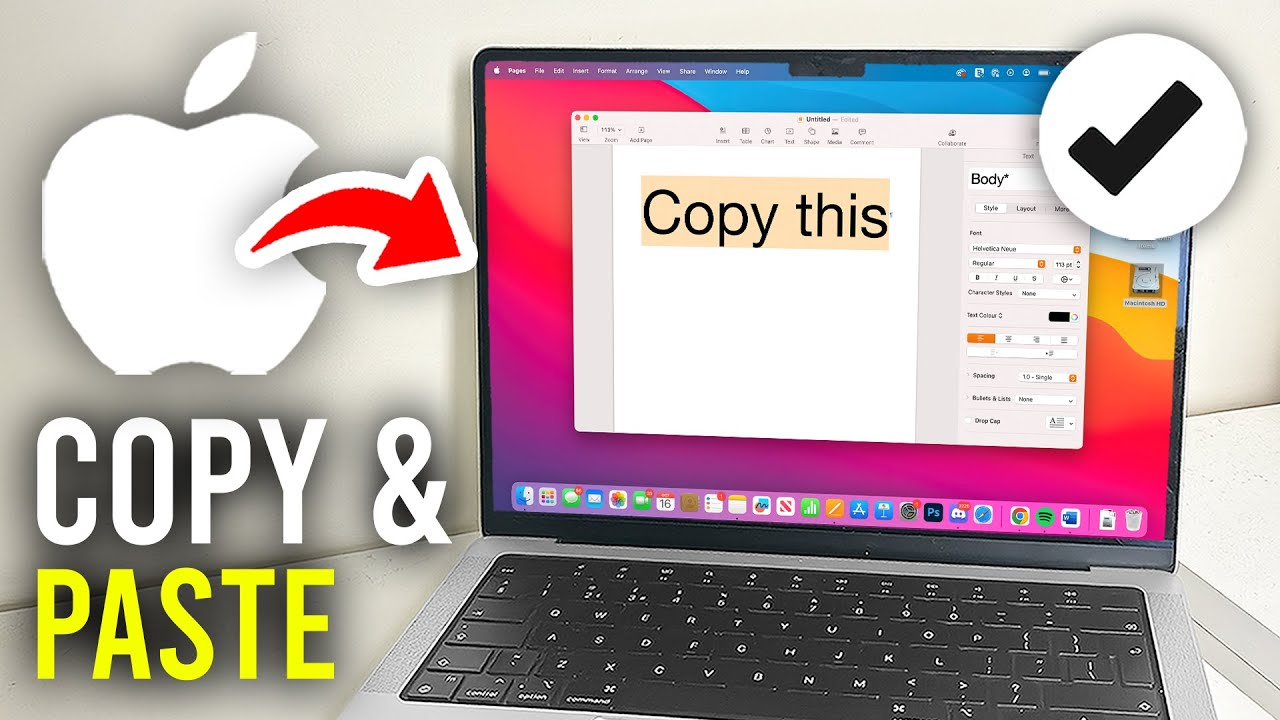If you’re new to MacBook or just need a quick refresher, learning how to copy and paste on MacBook is one of the most essential skills you’ll need. Whether you’re working on documents, browsing the web, or organizing files, mastering copy and paste on Mac will save you time and boost productivity.
In this ultimate guide, we’ll cover everything from basic Mac copy-paste shortcuts to advanced tricks. Let’s dive in!
Why Learning How to Copy and Paste on MacBook is Important
Copy and paste on Mac is a fundamental function that helps:
- Save time when duplicating text or files
- Avoid typos when transferring information
- Boost efficiency in work, studies, and everyday tasks
Whether you’re a student, professional, or casual user, knowing how to copy and paste on MacBook is a must!
Basic Methods to Copy and Paste on MacBook
1. Using Keyboard Shortcuts (The Fastest Way)
The quickest way to copy and paste on MacBook is by using these Mac keyboard shortcuts:
- Copy: Press ⌘ (Command) + C
- Paste: Press ⌘ (Command) + V
- Cut (for moving files/text): Press ⌘ (Command) + X
These Mac copy-paste shortcuts work in almost every app, including Safari, Word, Notes, and Finder.
2. Right-Click (Secondary Click) Method
If you prefer using the trackpad or mouse, follow these steps:
- Highlight the text or file you want to copy.
- Right-click (or two-finger tap on the trackpad).
- Select Copy from the menu.
- Go to your desired location, right-click again, and choose Paste.
This method is great for beginners learning how to copy and paste on MacBook.
3. Using the Menu Bar
Some users prefer the traditional menu bar method:
- Select the text or file.
- Click Edit in the top menu bar.
- Choose Copy.
- Navigate to where you want to paste it.
- Click Edit → Paste.
How to Copy and Paste Files & Folders on MacBook
Copying and pasting files on a Mac is slightly different from text. Here’s how:
Option 1: Drag & Drop While Holding Option (⌥)
- Select the file/folder in Finder.
- Hold the Option (⌥) key and drag the file to the new location.
- Release to create a duplicate.
Option 2: Using Copy & Paste Commands
- Right-click the file and select Copy [File Name].
- Go to the destination folder.
- Right-click → Paste Item.
This method is useful when moving files between different folders.
Advanced Copy-Paste Tips for Mac Users
1. Copy and Paste Between Apple Devices (Universal Clipboard)
If you own an iPhone, iPad, and MacBook, you can copy on one device and paste on another using Universal Clipboard.
Requirements:
- All devices must be signed in to the same Apple ID.
- Bluetooth and Wi-Fi must be enabled.
- Devices must be near each other.
2. Using Clipboard Managers for Multiple Copies
By default, MacOS only stores the last copied item. To keep a history of copied text, use a clipboard manager like:
- Paste (App Store)
- CopyClip (Free)
- Alfred (Advanced users)
3. How to Paste Without Formatting
When copying from websites, unwanted formatting can be annoying. To paste as plain text:
- Press ⌘ (Command) + Shift + Option + V (in some apps like Word).
- Or use Edit → Paste and Match Style in apps like Pages.
Troubleshooting: Why Isn’t Copy-Paste Working on My Mac?
If copy and paste on MacBook isn’t working, try these fixes:
✅ Restart your Mac – A quick reboot often solves the issue.
✅ Check Keyboard Shortcuts – Ensure ⌘ + C / ⌘ + V are functioning.
✅ Update MacOS – Go to Apple Menu → System Settings → Software Update.
✅ Reset Clipboard – Open Terminal and type:
text
killall pboard
Then press Enter.
Final Thoughts: Mastering Copy-Paste on MacBook
Now that you know how to copy and paste on MacBook, you can work faster and smarter. Whether you use keyboard shortcuts, right-click, or advanced tricks, these skills will make your Mac experience smoother.