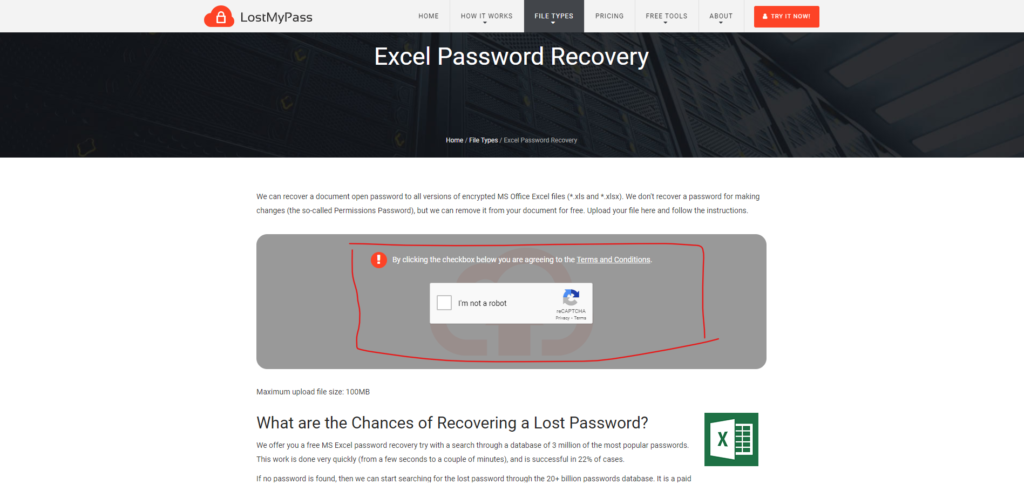Step 1: User left click on “Address and search bar (edit)” in “Password Recovery Online — Find and Remove Forgotten Passwords from PDF, Word, Excel, Zip and Other Encrypted Files – Google Chrome“
Step 2: User left click in “Password Recovery Online — Find and Remove Forgotten Passwords from PDF, Word, Excel, Zip and OtherEncrypted Files. – Google Chrome“
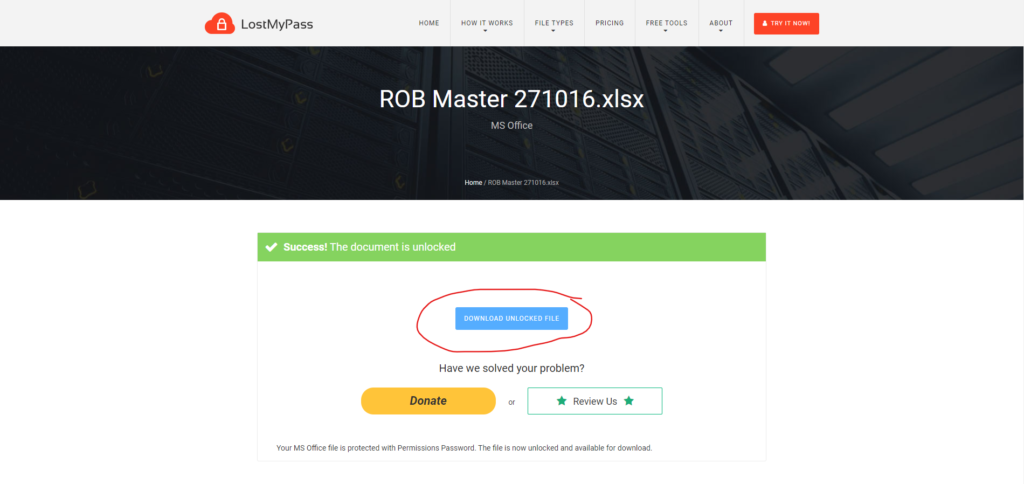
Step 3: User left click in “Excel Password Recovery Online — Unprotect Excel Workbook/Sheet Without Password – Google Chrome“
Step 4: User left click in “Excel Password Recovery Online — Unprotect Excel Workbook/Sheet Without Password – Google Chrome“
Step 5: User left click on “Name (edit)” in “Open”
Step 6: User left click on “Open (button)” in “Open”
Step 7: User left click on “ROB Master 271016.xlsx — LostMyPass.com (document)” in “ROB Master 271016.xlsx — LostMyPass.com – Google Chrome“
Step 8: User left click on “Save (button)” in “Save As”